Stripe Integration Silver Plan
Stripe is one of the easiest way to accept payments on your website.
Add the integration
To add a Stripe integration go to your dashboard > website > form > integrations tab > select "Payments" > select "Stripe".
After this select the "log into Stripe" button which will redirect you to the Stripe website. From here login to Stripe with your account.
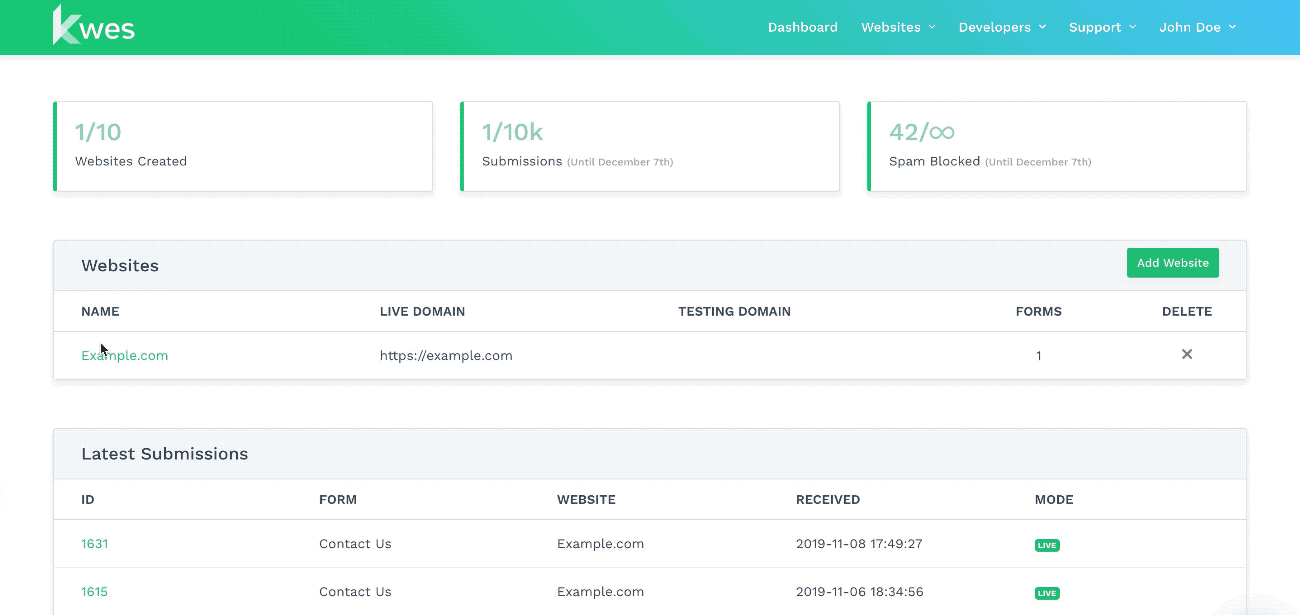
Transaction information
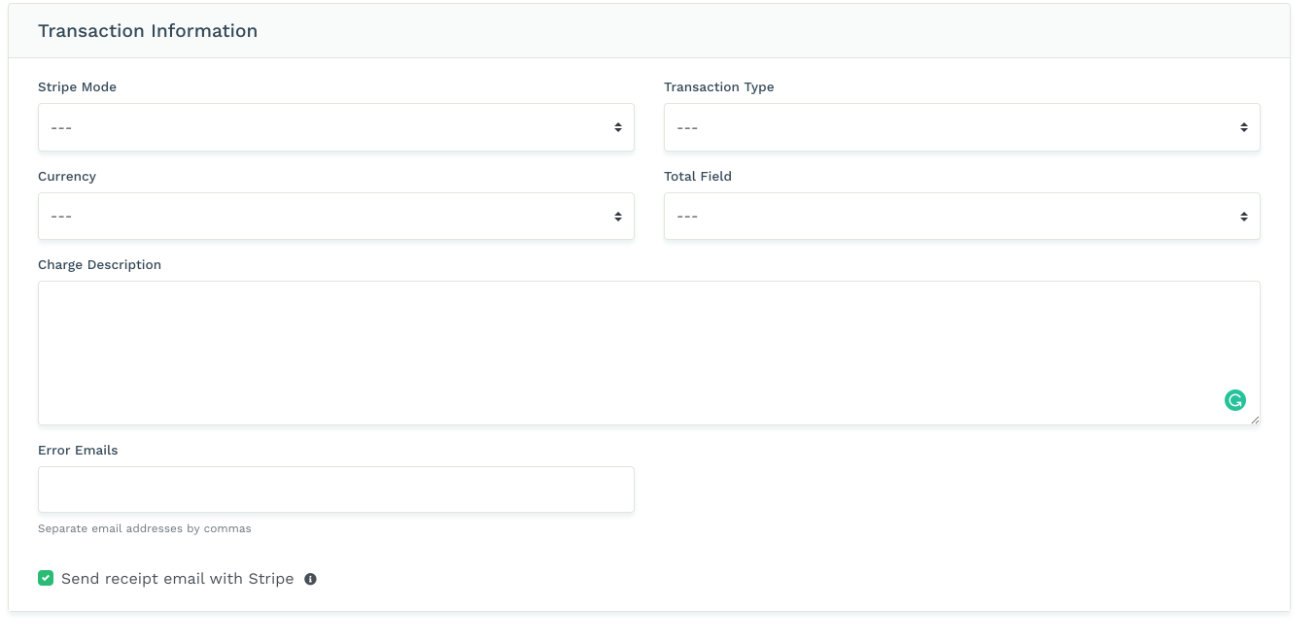
| Field | Values |
|---|---|
| Stripe mode | Stripe can be placed in 3 different modes:
|
| Transaction type | Single payment: A one time payment for goods, services, or donations. |
| Currency | Select the charge currency. |
| Total field | Map a field from your form as the total field. It should be a hidden or read only field as this prevents tampering. The value can be a fixed number or the result of a calculation. |
| Charge description | The charge description appears on the customers statement. Statement descriptors are limited to 22 characters, cannot use the special characters ``<, >, ', ", or *,`` and must not consist solely of numbers. More information on limitations can be found on Stripe. |
| Error emails | If an error occurs with the integration a notification will be sent to this email address. |
| Send receipt email with Stripe | If checked, the receipt email will be sent using Stripe. If not checked you can create your own receipt using KwesForms. |
Customer Information
The following optional fields updates the customer record.
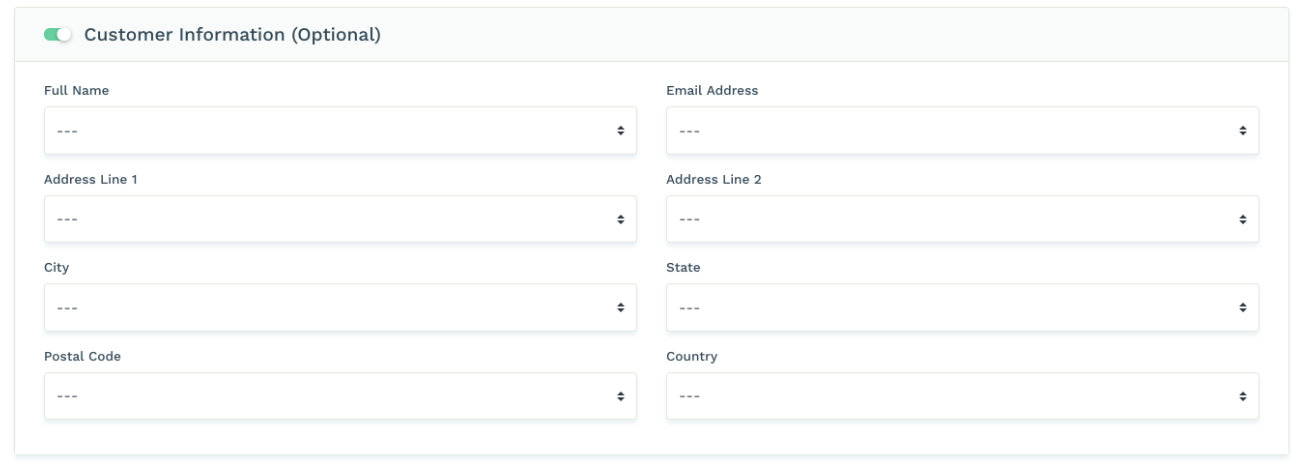
Notice anything wrong in our docs? Let us know.
