Google reCAPTCHA V3
Easily integrate Google reCAPTCHA V3 with your form in only a few simple steps
Steps to integrate
1. Add your secret key
Add your Google reCAPTCHA secret key in your form settings when creating a new form or editing an existing forms settings.
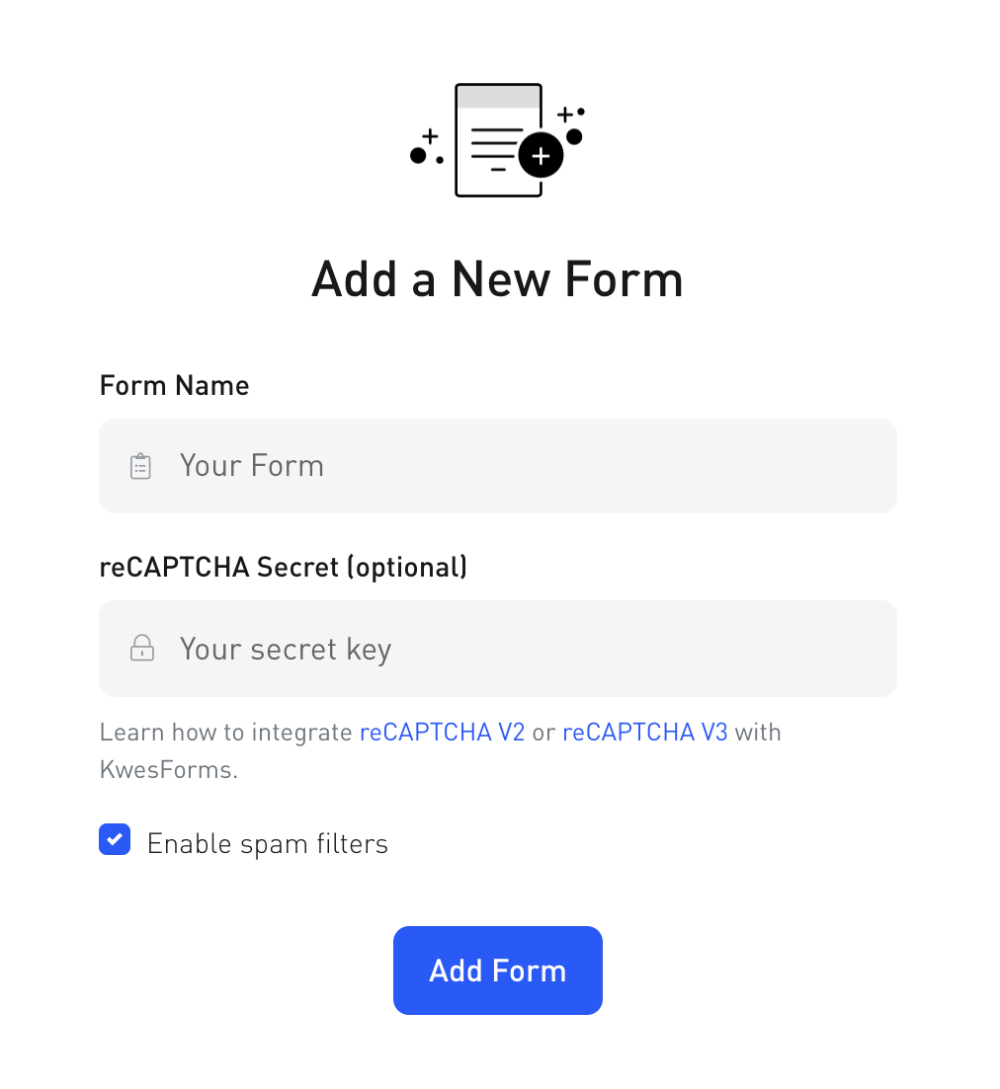
2. Add form attributes
In order to use reCAPTCHA V3 with KwesForms, we require special has-recaptcha-v3 and recaptcha-site-key attributes on your form tag.
<form
...
has-recaptcha-v3
recaptcha-site-key="YOUR_SITE_KEY"
>
...
</form>
3. Add reCAPTCHA script
Add the Google reCAPTCHA script in your documents head as you normally would.
<script src="https://www.google.com/recaptcha/api.js?render=YOUR_SITE_KEY"></script>
Example
Since the reCAPTCHA V3 is invisible, you should see a "Protected by reCAPTCHA" badge on the bottom right corner of this page indicating that this form is protected with Google reCAPTCHA V3.
<!DOCTYPE html>
<html>
<head>
<title>This is a local form test.</title>
<script src="https://www.google.com/recaptcha/api.js?render=YOUR_SITE_KEY"></script>
</head>
<body>
<form
class="kf-form"
action="YOUR_FORM_ACTION"
has-recaptcha-v3
recaptcha-site-key="YOUR_SITE_KEY"
>
<label for="your_name">Your Name</label>
<input type="text" name="your_name">
<button type="submit">Submit</button>
</form>
<script src="https://kwesforms.com/v2/kf-script.js" defer></script>
</body>
</html>
<!DOCTYPE html>
<html>
<head>
<title>This is a local form test.</title>
<script src="https://www.google.com/recaptcha/api.js?render=YOUR_SITE_KEY"></script>
</head>
<body>
<form
class="kf-form"
action="YOUR_FORM_ACTION"
data-kw-has-recaptcha-v3
data-kw-recaptcha-site-key="YOUR_SITE_KEY"
>
<label for="your_name">Your Name</label>
<input type="text" name="your_name">
<button type="submit">Submit</button>
</form>
<script src="https://kwesforms.com/v2/kf-script.js" defer></script>
</body>
</html>
Notice anything wrong in our docs? Let us know.
